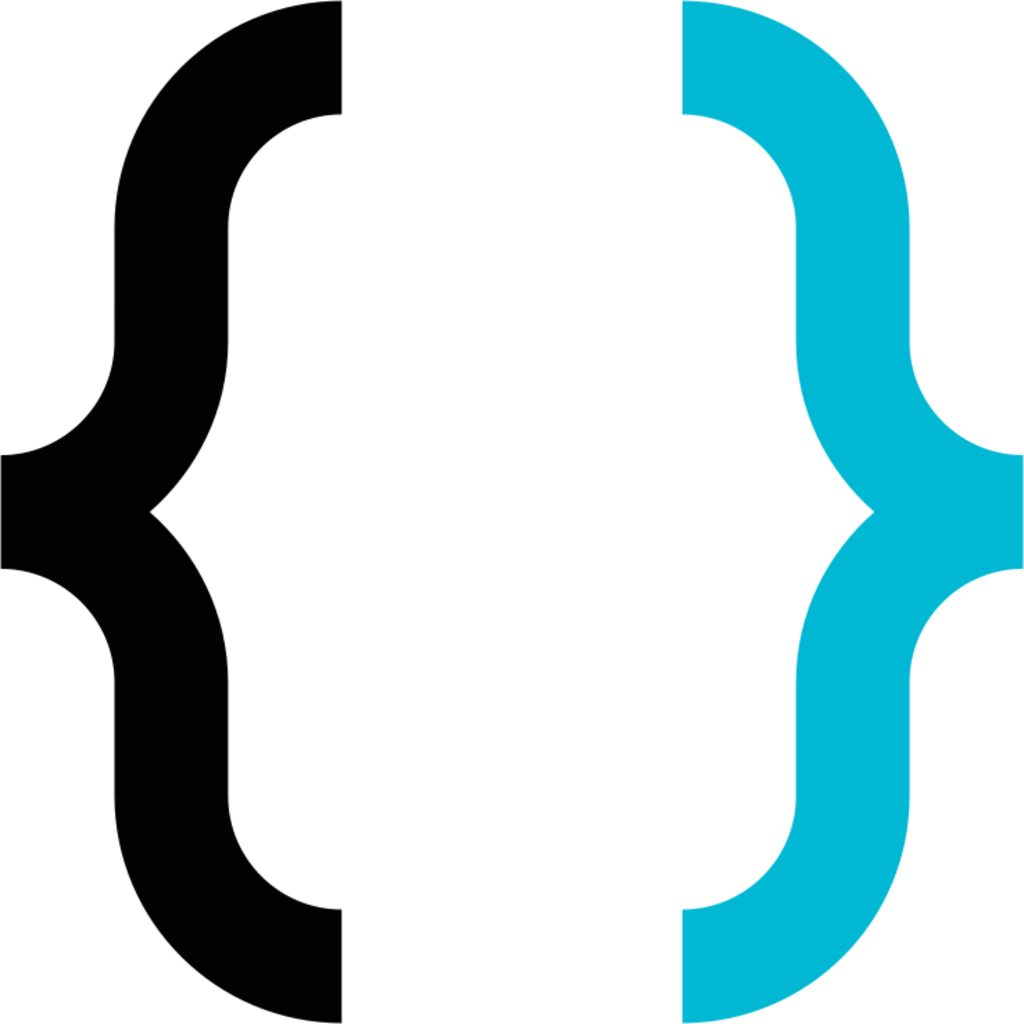

The proposal is bad enough as it is, but it’s the duplicitous gaslighting BS that really pisses people off.
If they came out and said “We came up with this thing to prevent loss of revenue on ads and prevent LLMs from capturing data” then people would still be against it, but at least it would feel like an honest discussion.
Instead it’s just another page out of Google’s playbook we’ve seen many times already.
- Make up some thinly veiled use cases that supposedly highlight how this would benefit users, while significantly stretching the definition of “users”
- Gaslight every one by pretending that people simply misunderstand what you’re proposing and what you’re trying to achieve
- Pretend that nobody provides reasonable feedback because everyone is telling you not to commit murder in the first place instead of giving you tips on how to hide the body
- Latch onto the few, inevitable, cases of people going too far to paint everyone opposing it in a negative light
- Use that premise to explain why you had to unilaterally shut down any and all avenues for people to provide comment
- Make the announcement that you hear people and that you’re working on it and that all will be well
- Just do what you want anyways with minimal concessions if any and rinse repeat
For what it’s worth I blame W3C as well.
Their relatively young “Anti-Fraud Community Group” has essentially green lit this thing during meetings as can be seen here:
https://github.com/antifraudcg/meetings/blob/main/2023/05-26.md
https://github.com/antifraudcg/meetings/blob/main/2023/07-07-wei-side-meeting.md


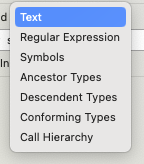
You don’t know Some Software Corp and their world famous website somesoftwarecorp.com?